Dynamic wallpapers are a great liven up your Mac desktop. They are a series of wallpapers that can change throughout the day depending on your location. While you can find some dynamic wallpapers natively in your macOS settings, if you have become bored with them, you can create your own custom dynamic wallpapers for Mac. There are many apps available out there that claim to do the job, but we've included the only app you need to consider.
Use Equinox
Equinox is a free app you can download from the Mac App Store to create custom dynamic wallpapers. It's easy to use, offers a neat interface, and doesn't make anything too complicated.
Equinox offers three ways to create a dynamic wallpaper:
- Solar Wallpapers: This type of wallpaper depends on solar calculations and changes with the position of the sun throughout the day and year. You can either configure it to change depending on the position of the sun at your location, or the time and locations of the photos taken.
- Time Wallpapers: The wallpapers change according to the time of the day, which you set.
- Appearance Wallpapers: The wallpapers change according to the appearance (light/ dark) of your desktop.
You'll need your own images before you can create your custom dynamic wallpapers with Equinox. It does not offer any wallpapers to choose from. For Appearance wallpapers, you'll only need two images but you can use as many as you want with the other two categories.
You can download wallpapers from the Internet, (preferably of the same place at different times) or use AI tools to create them. There are plenty of AI tools you can use, like DALL-E 3 in ChatGPT, Midjourney, Microsoft's Copilot, Meta's AI Image generator, etc.
You need images in the PNG, JPEG, TIFF, or HEIF formats.
- Before the dynamic wallpaper can be set, though, you must already have a dynamic wallpaper set from the settings. Open your macOS Settings and navigate to 'Wallpaper'.
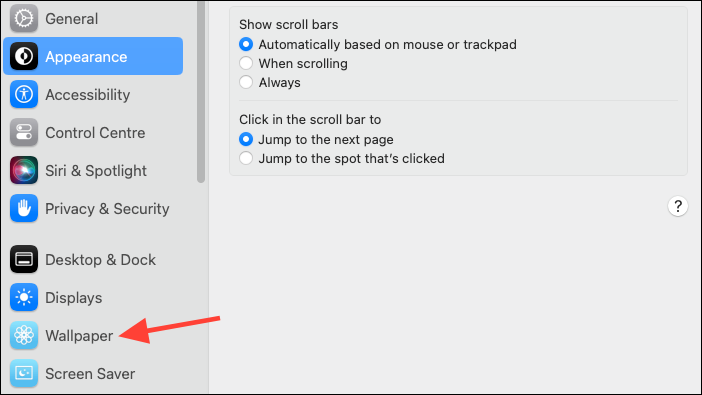
- Choose any dynamic wallpaper from the options and select 'Dynamic' as the wallpaper type.
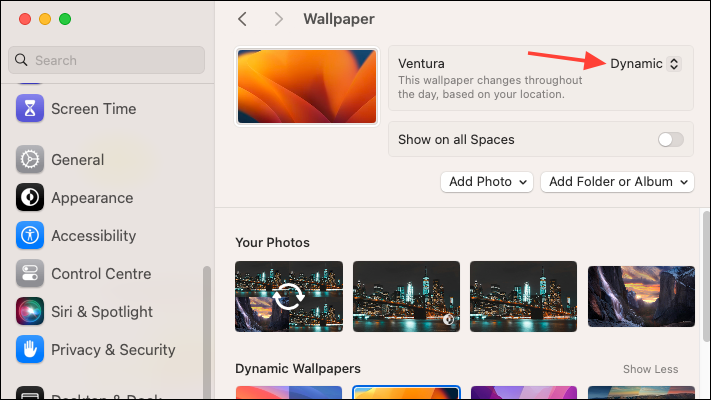
- Once you have the wallpaper settings and your images ready, open the app and choose the type of dynamic wallpaper you want to create.
Let's go with 'Solar' wallpapers, first. Double-click on Solar to proceed.
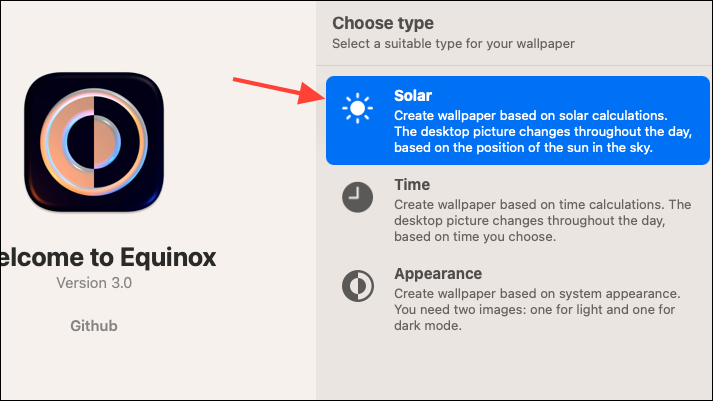
- Then, click on 'Browse' and select the wallpapers you want to use from your gallery or drag and drop them onto the app.
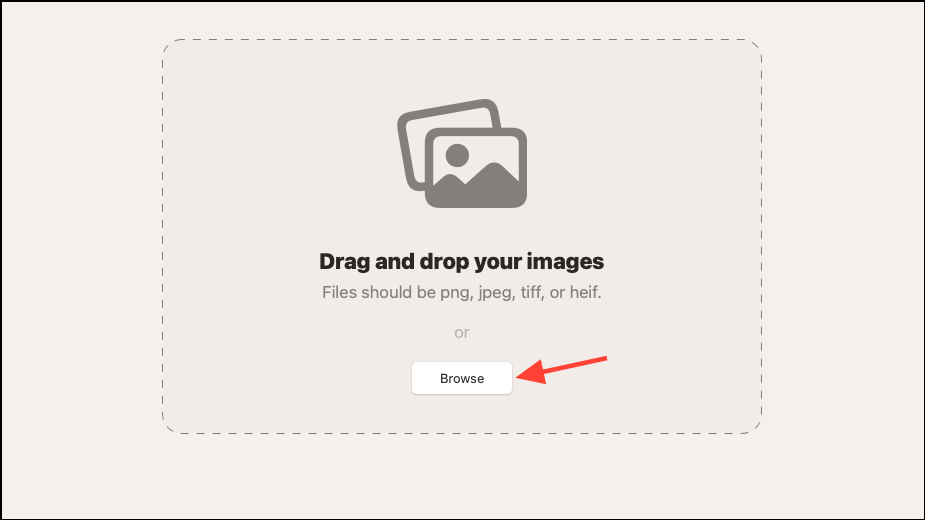
- Next, you'll need to provide the Altitude and Azimuth value for each photo. You can calculate it using the Solar calculator. Ideally, you want to provide the altitude and azimuth value for the sun for the photo in question, i.e., when and where the photo you want to use as wallpaper was taken. However, if you want to configure the wallpapers so that they change according to the position of the sun based on your location, choose those parameters.
Click on the 'Calculator' option to open the Sun Calculator.
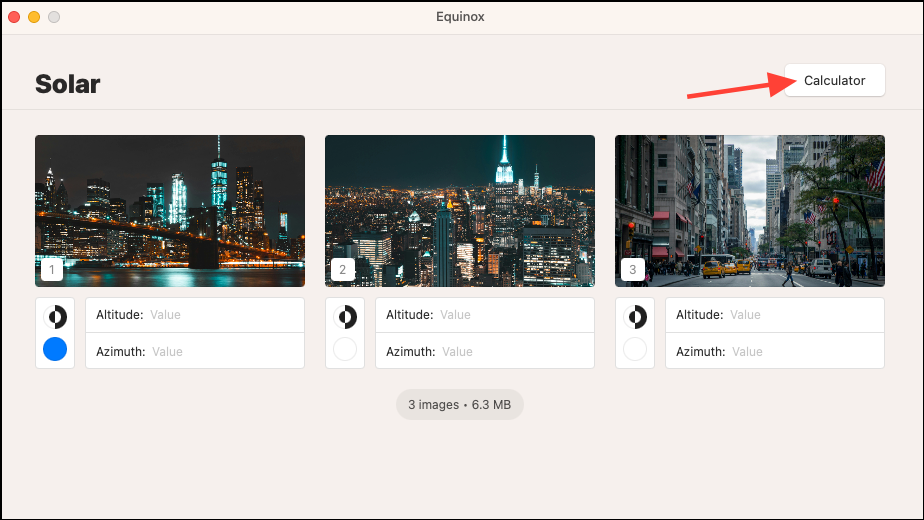
- Then, adjust the location, date, and time (from the Sun timeline) according to the location, date, and position of the sun in the photo.

- The values for Azimuth and Altitude will be updated in the 'Results' section. Drag and drop them below the first photo. Repeat these steps for each photo.
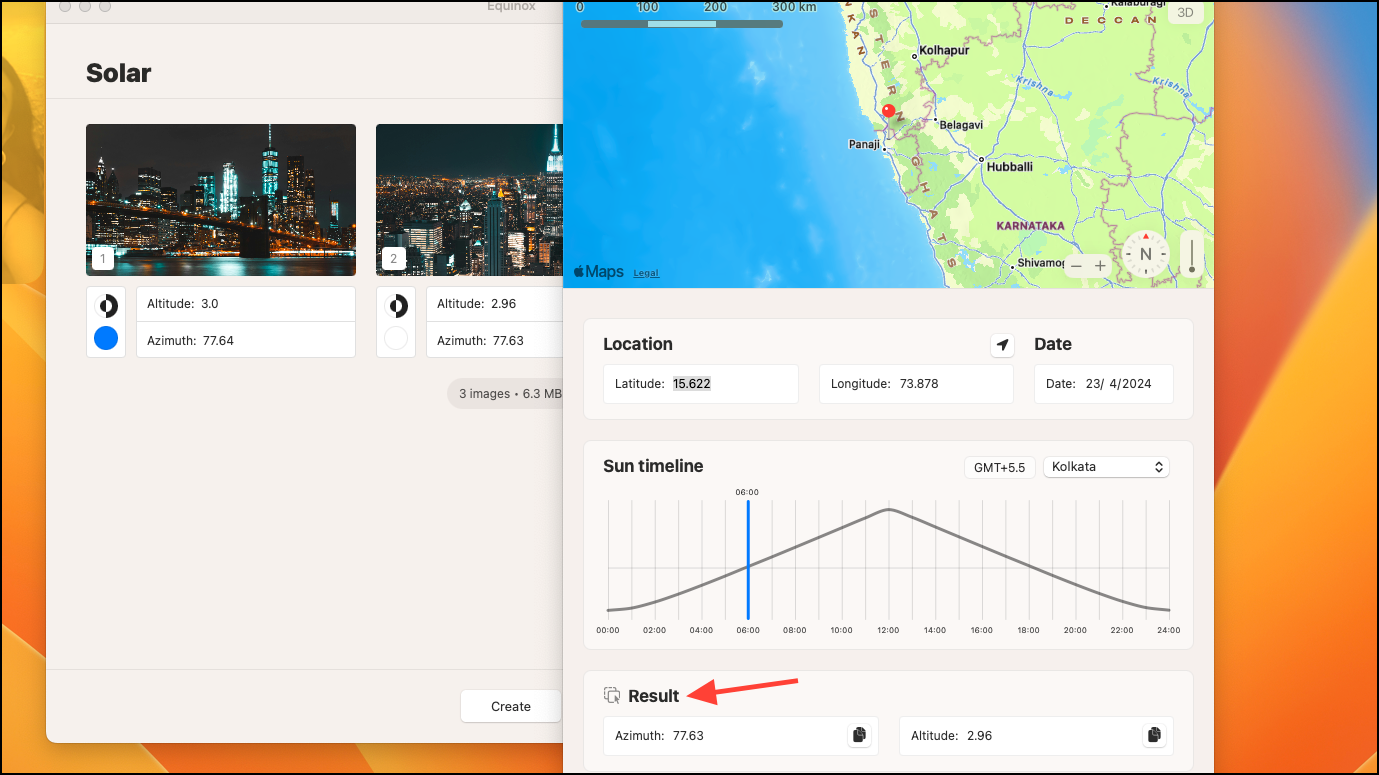
- Then, click on the 'Create' button.
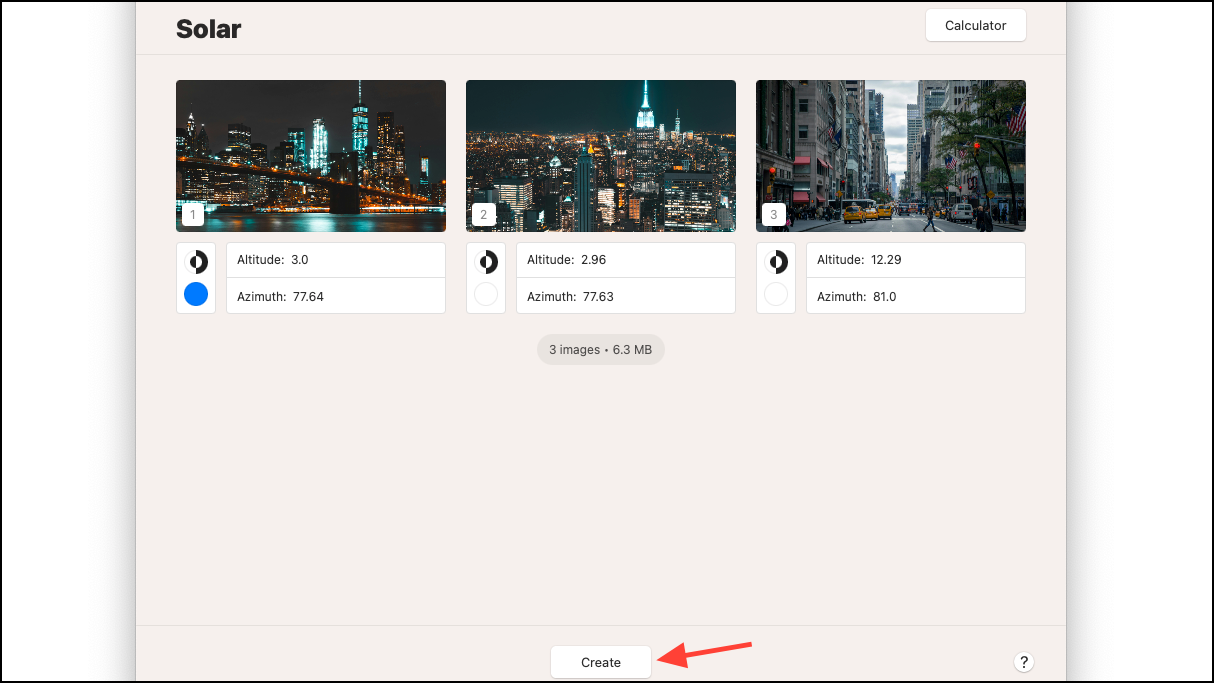
- You'll get some options, like 'Save', 'Set', 'Share', etc. To set the wallpaper, click on the 'Set' button.
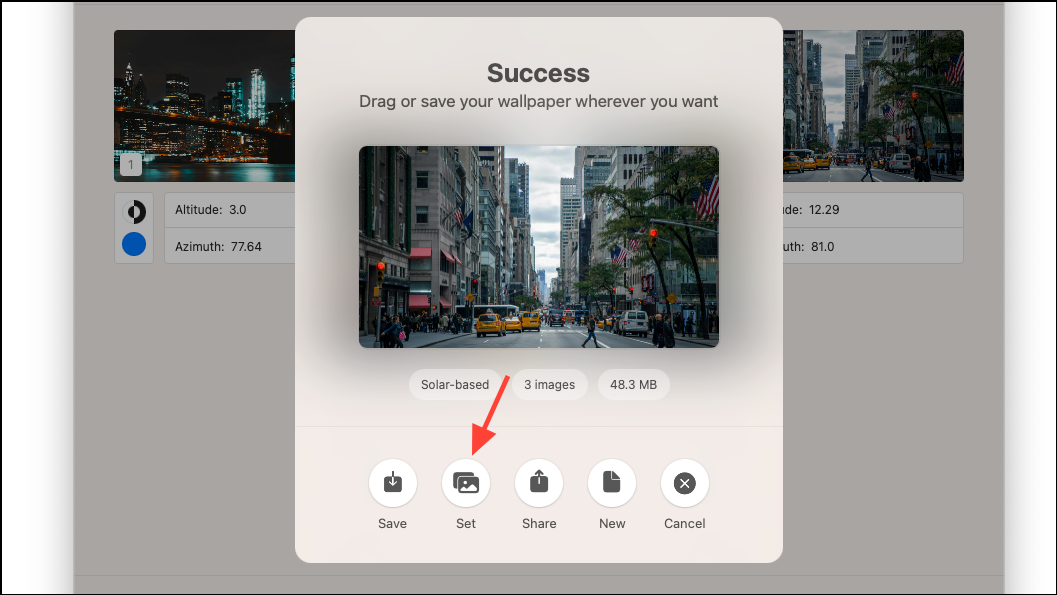
- Then, click the 'Save' button to save the wallpaper to the desired location and the dynamic wallpaper will be set.
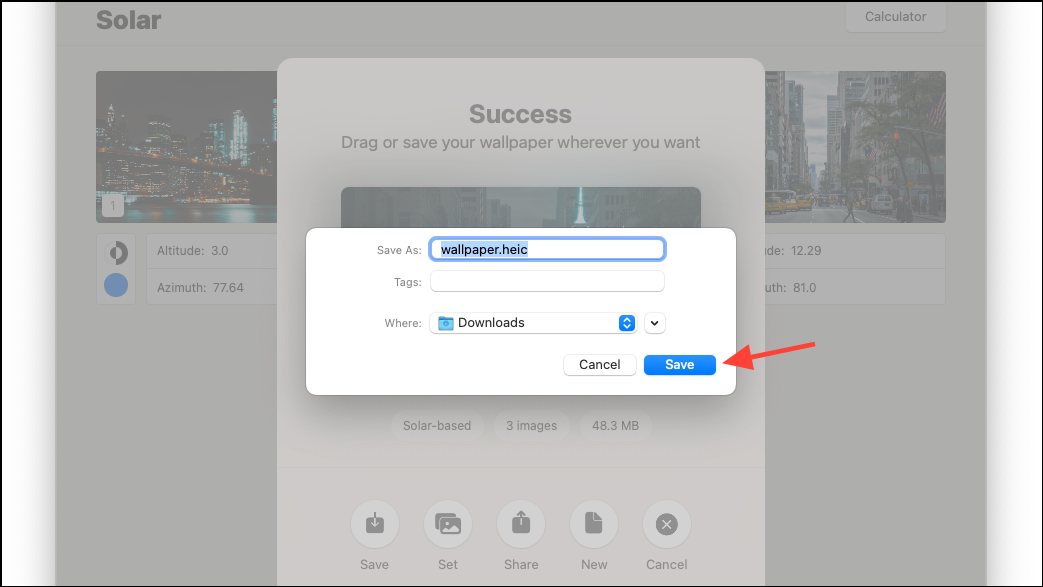
- Similarly, you can choose and create 'Time' and 'Appearance' wallpapers from the app.
- For the 'Time' wallpapers, all you need to do is provide the time you'd like each wallpaper to appear in its respective field.
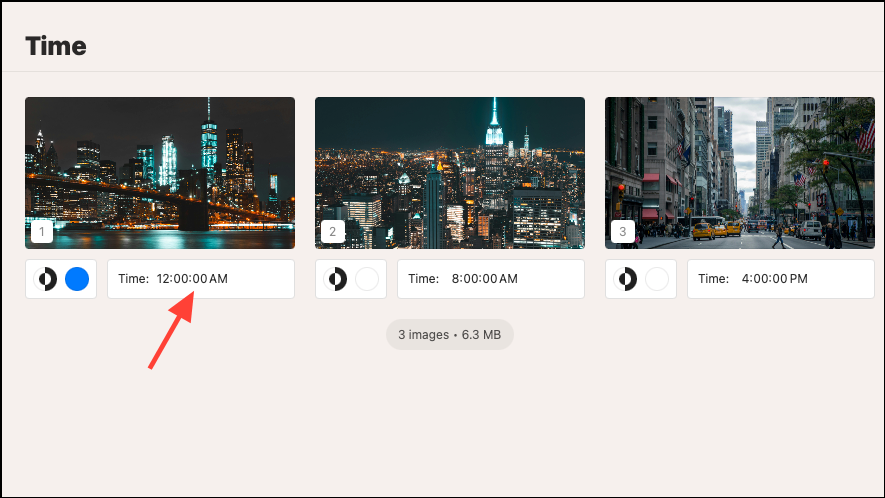
- For 'Appearance', you only need to select two images and they will automatically change when your system enters the light or dark mode.
That's about it. You can create as many dynamic wallpapers as you want using the app, and give your Mac the personalized makeover that it deserves.
There's also another app, Dynaper, that's a good choice for creating time-shifting/ appearance-shifting dynamic wallpapers. Although it can be confusing to figure it out a little, it has more options like auto-detection of time in photos, support for more image formats, metadata viewer, etc. But, in my trials, the Solar Wizard (i.e., the tool to create solar-shifting photos) was not working, leading me to leave it out.




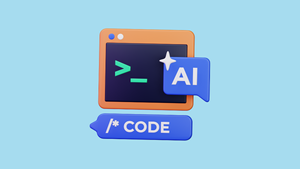
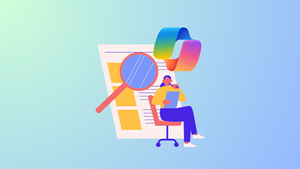



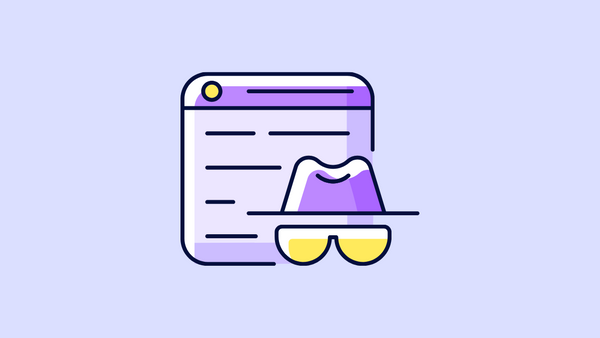
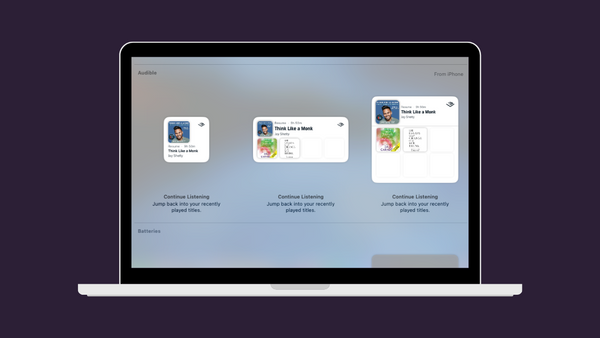
Member discussion